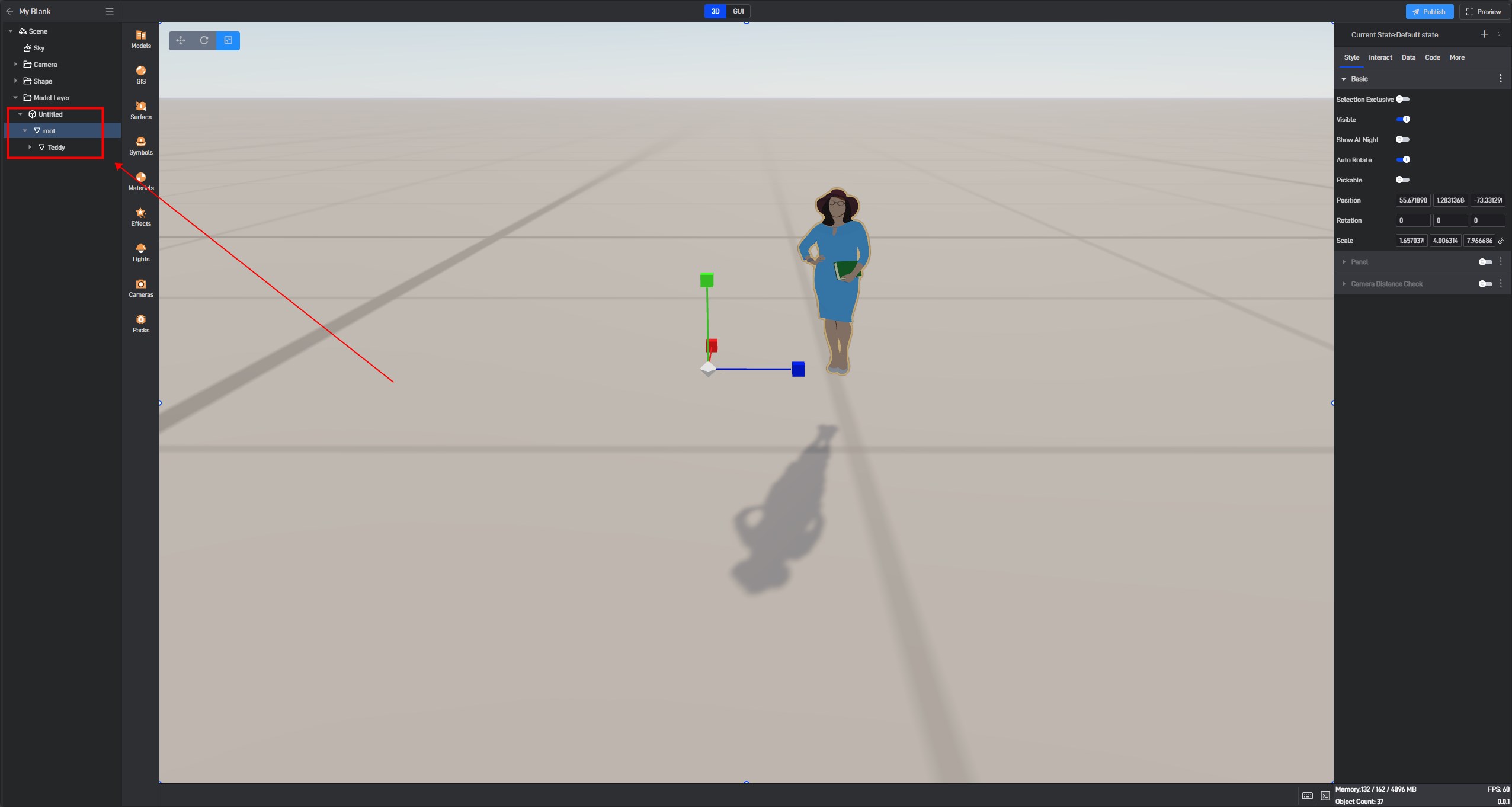SketchUp Import into Wings Engine
**Tips: **This tutorial demonstrates the operation process using the official trial version of the software. Please purchase the official full version for regular use.
1. Format Overview
1.1 Wings Engine Import Formats
Wings Engine currently supports importing model files in glb and **gltf **formats.
1.2 Differences between glb and gltf
The glb format is more compact and takes up less file space (recommended for small scenes).
The gltf format is usually larger and can contain more details and features (recommended for large scenes).
Tips: gltf has caching, so if you want faster load times when opening the project again, you should choose gltf.
2. Introduction to SketchUp
Common versions of SketchUp include SketchUp Pro 2018 and SketchUp Pro 2024. SketchUp does not support direct export of models in the glTF format, so you need to use an open-source plugin for this purpose. Below is an example of how to import a model into Wings Engine using SketchUp Pro 2024 Trial.
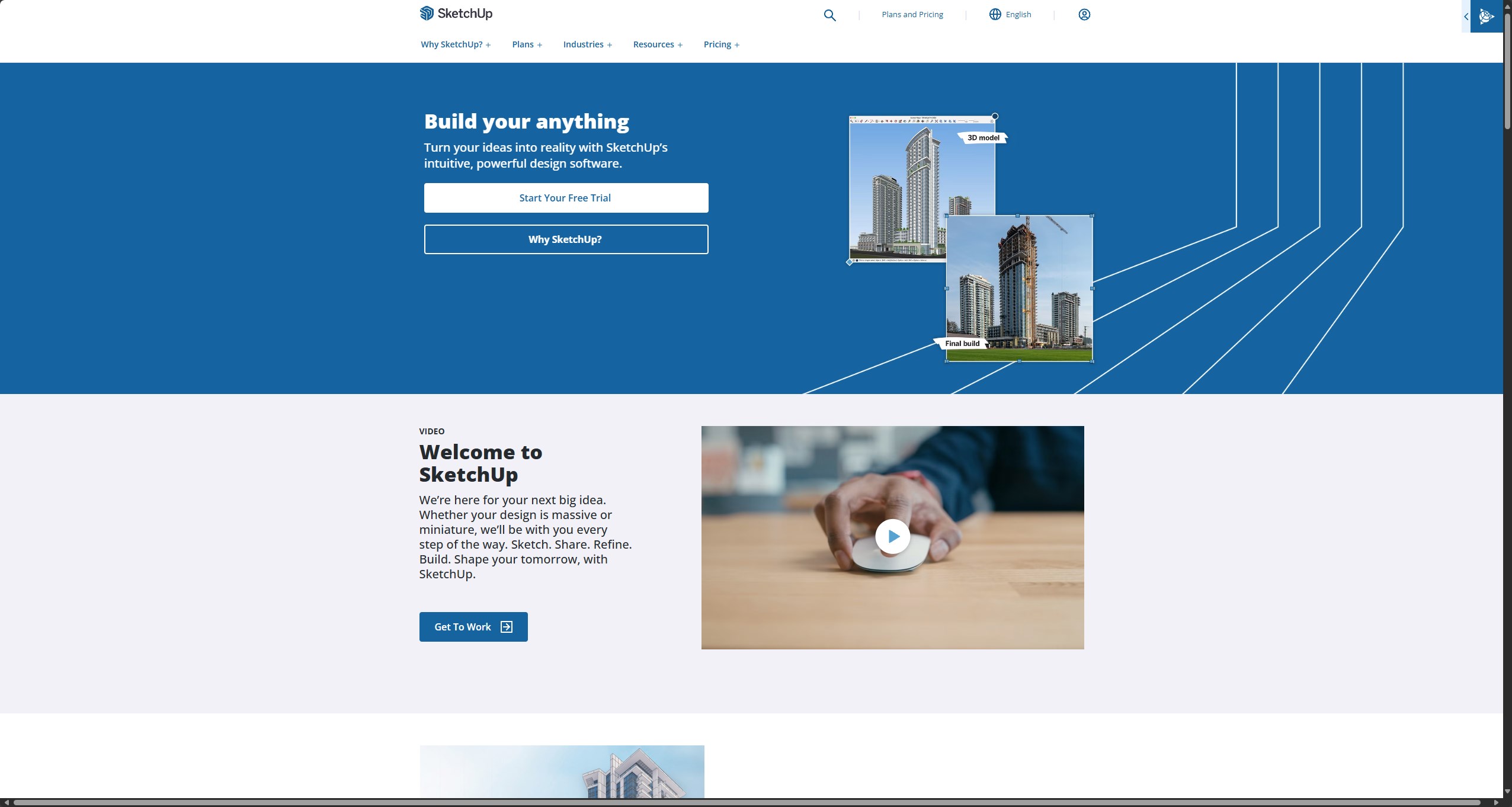
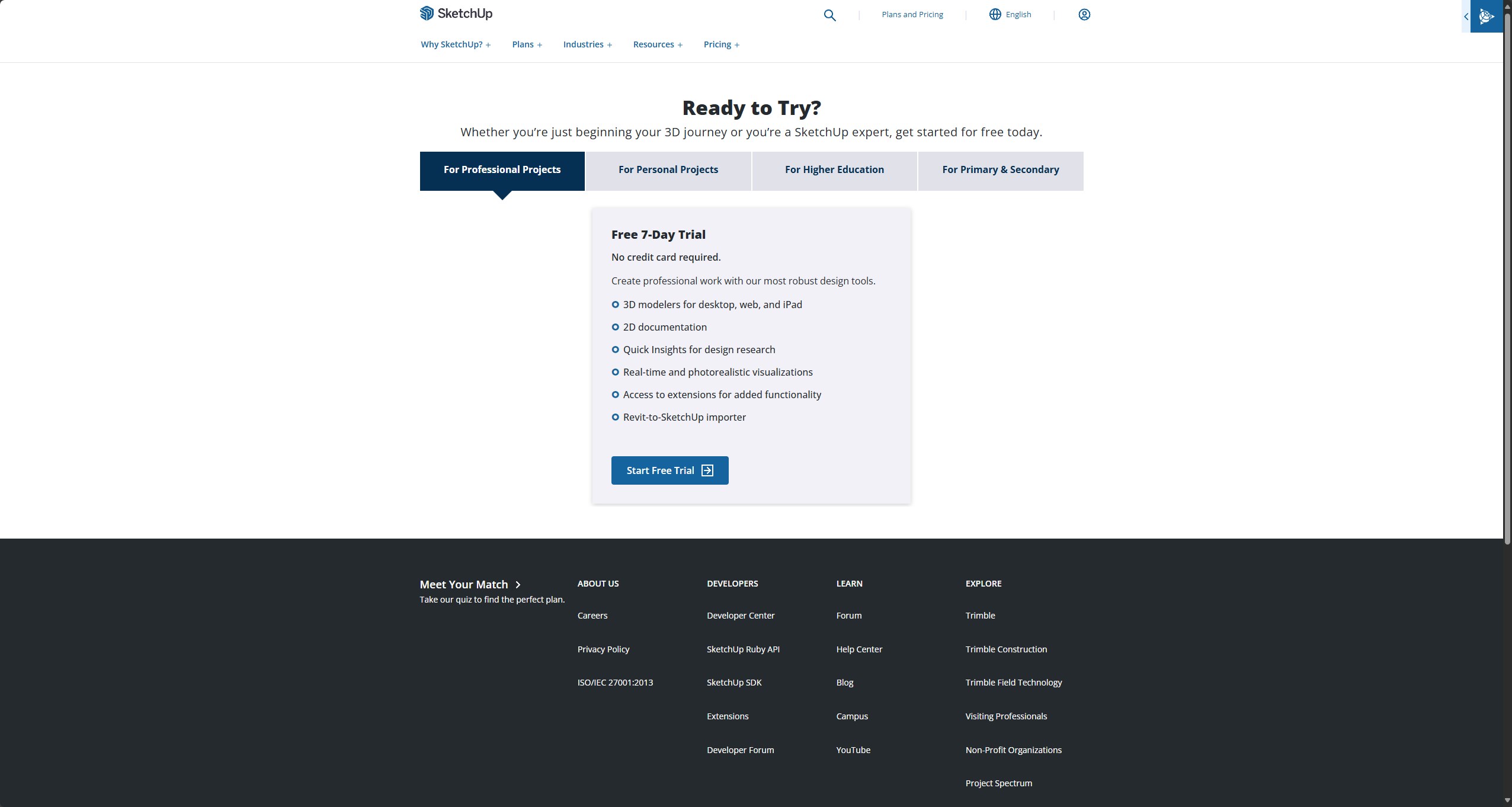
2.1 Installing the Plugin in SketchUp
To install the plugin, visit the open-source plugin website: Releases · YulioTech/SketchUp-glTF-Exporter-Ruby · GitHub. Download the plugin as indicated in the images; the plugin file will have an .rbz extension.
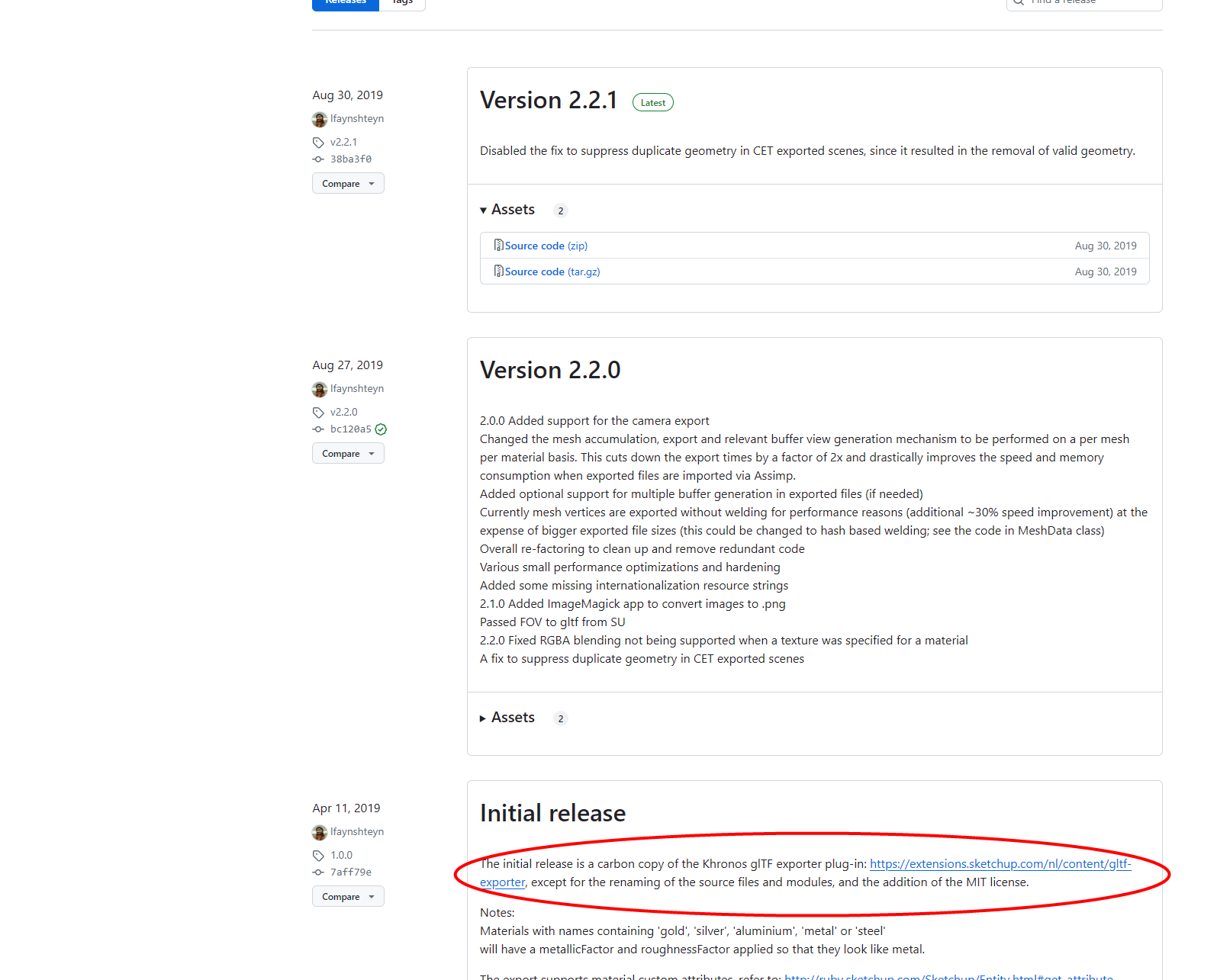
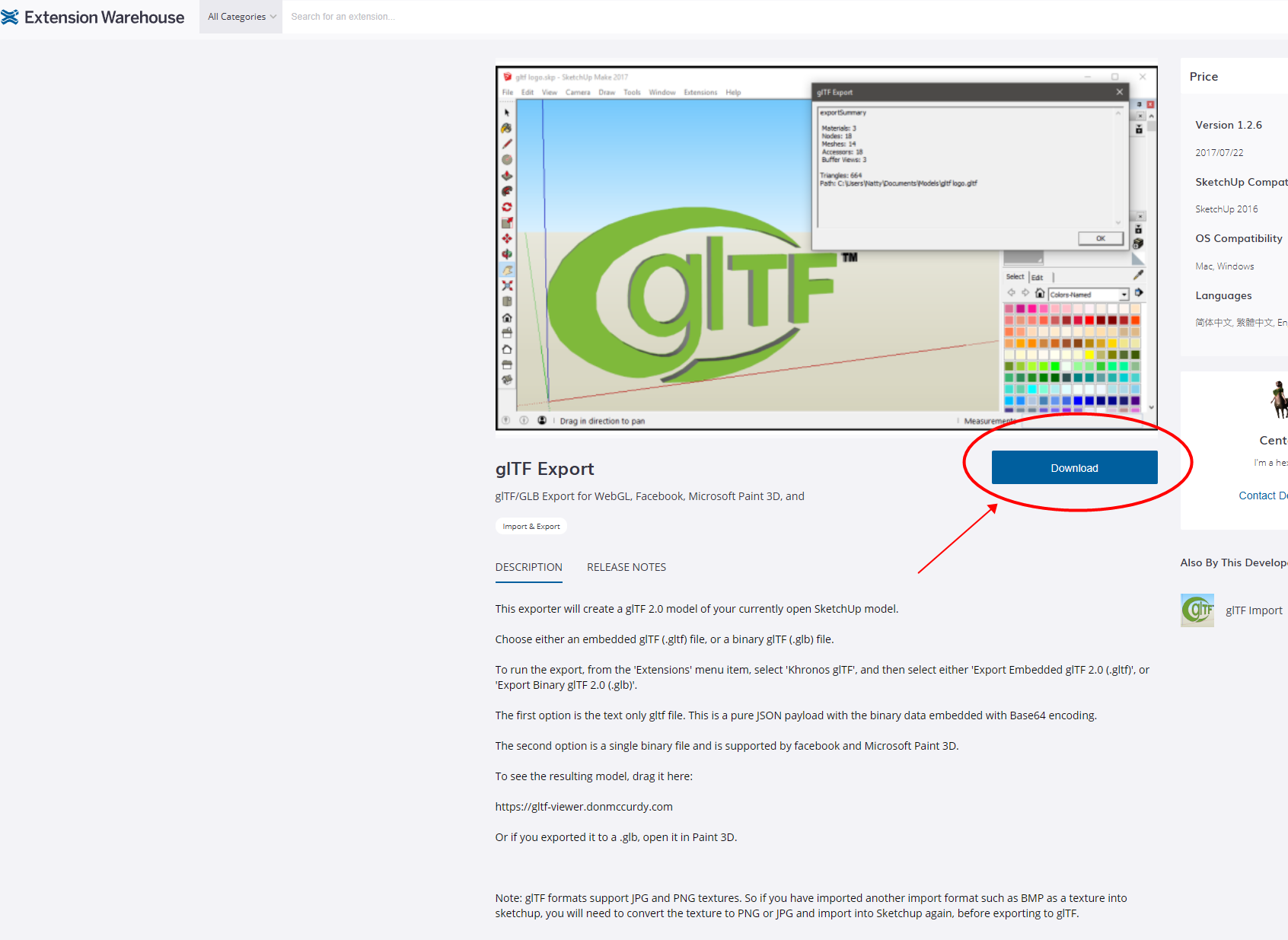
Once downloaded, extract the plugin to a suitable location.
3. SketchUp to Wings Engine Import Workflow
①Open the model you want to export.
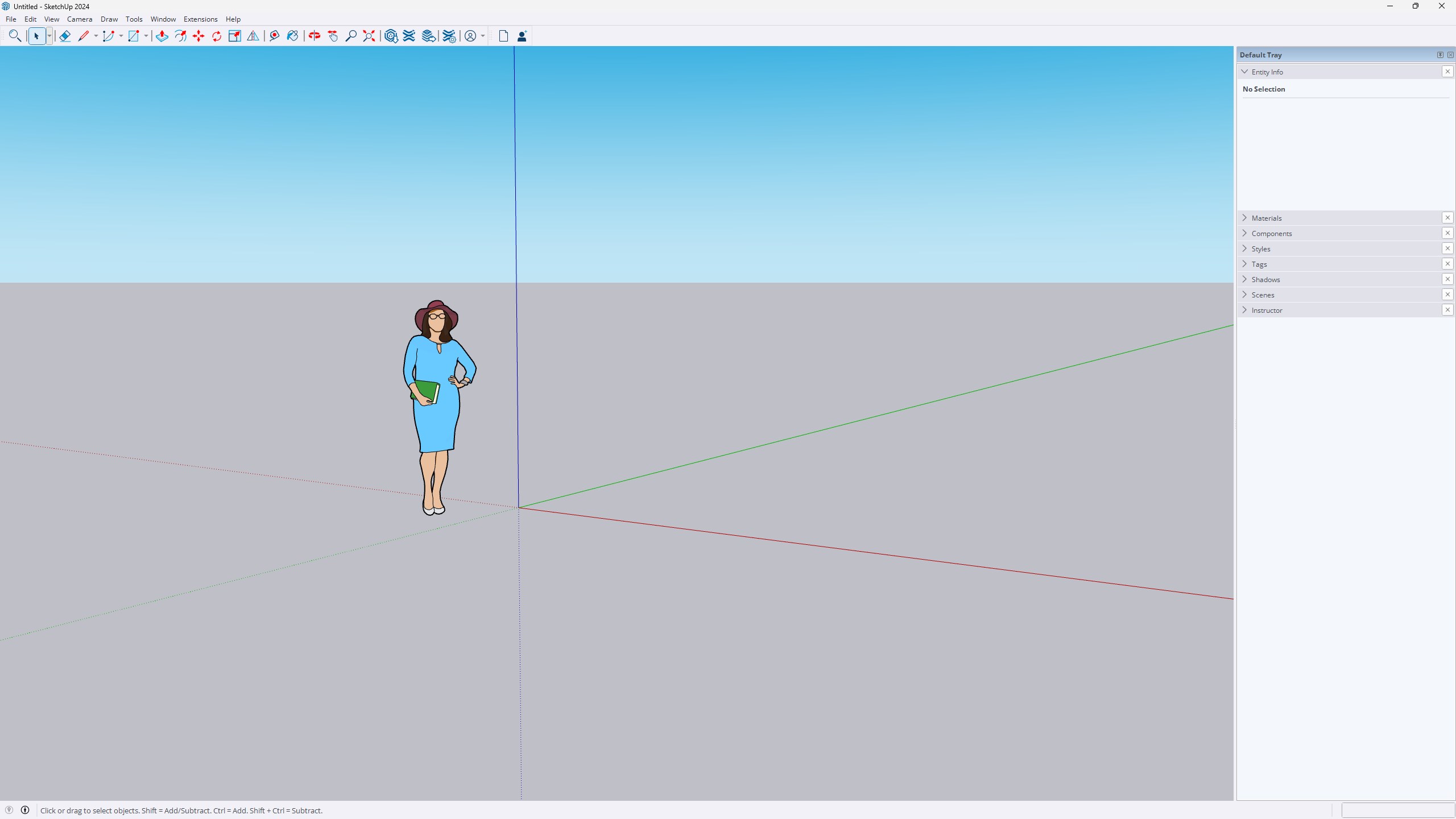
②Click on the top menu bar and select “Extensions > Extension Manager”. Click on “Install Extension” and locate the downloaded plugin file. Click “Open”, ensure the plugin is enabled, and if not, enable it. Close the window.
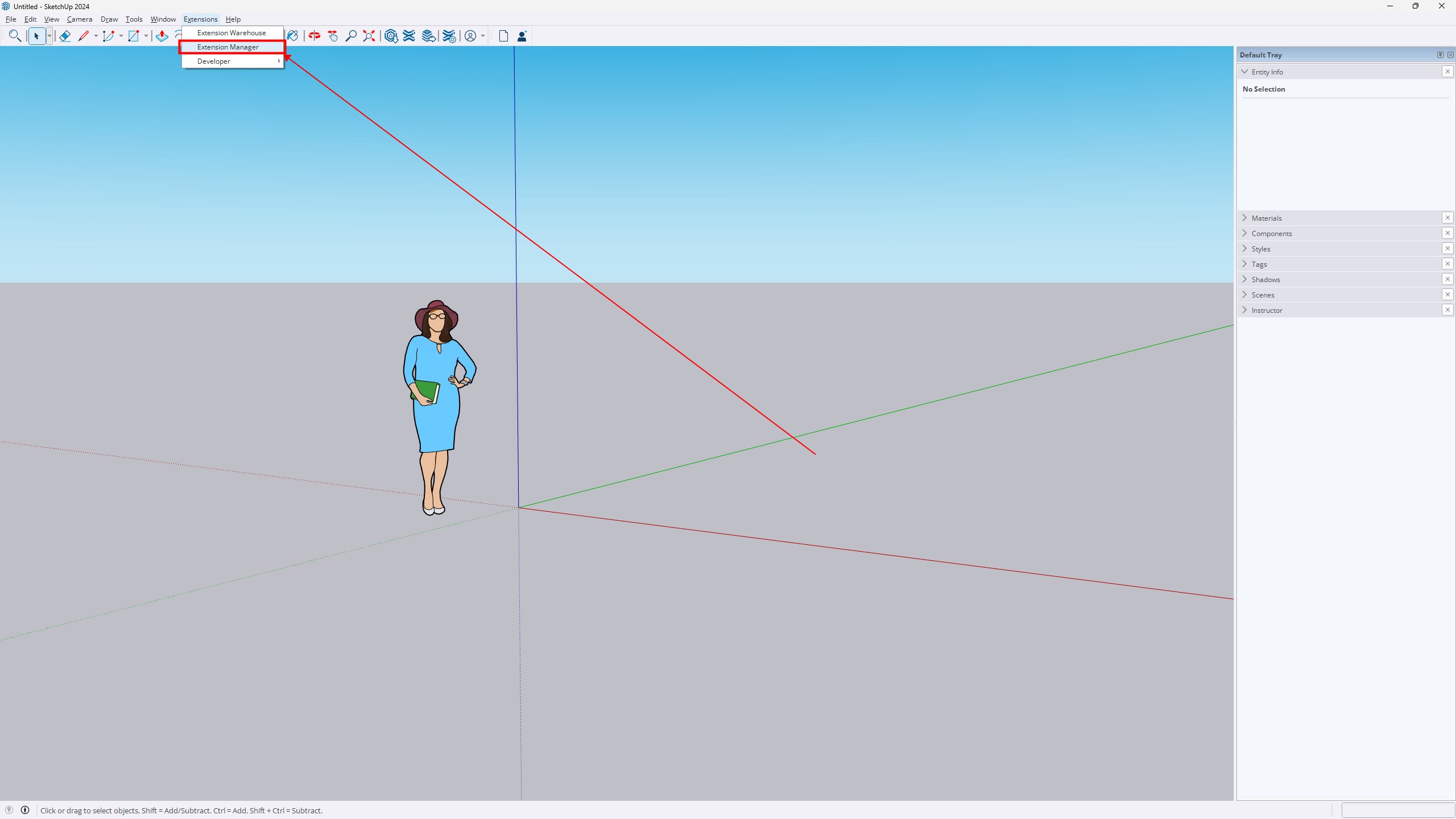

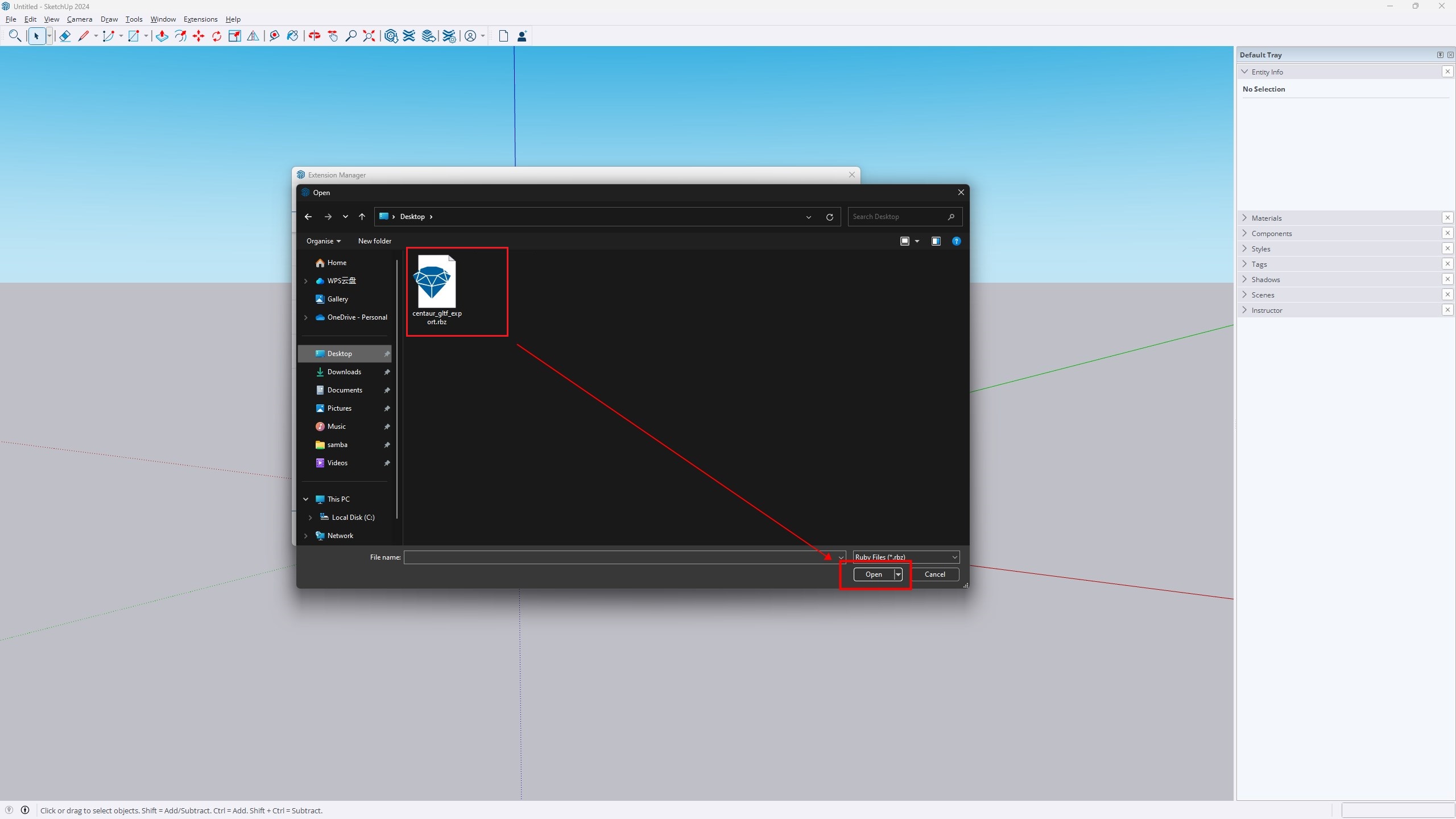
③Click on **”Extensions” **again, where you will see the plugin option. Choose to export in glb format, select the location and name for saving, and confirm the export in the prompt that appears.
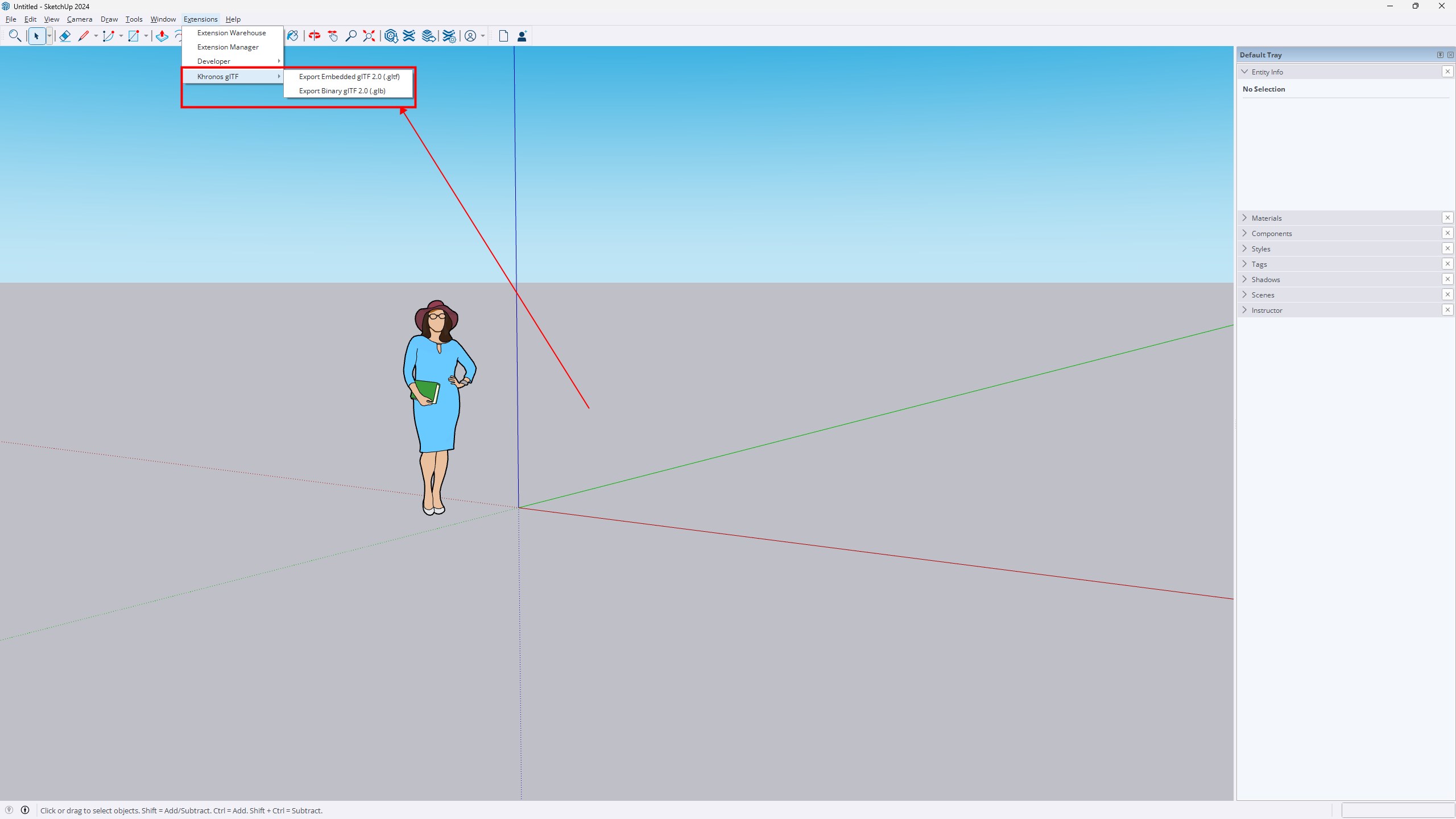
④Open Wings Engine and create a new scene.
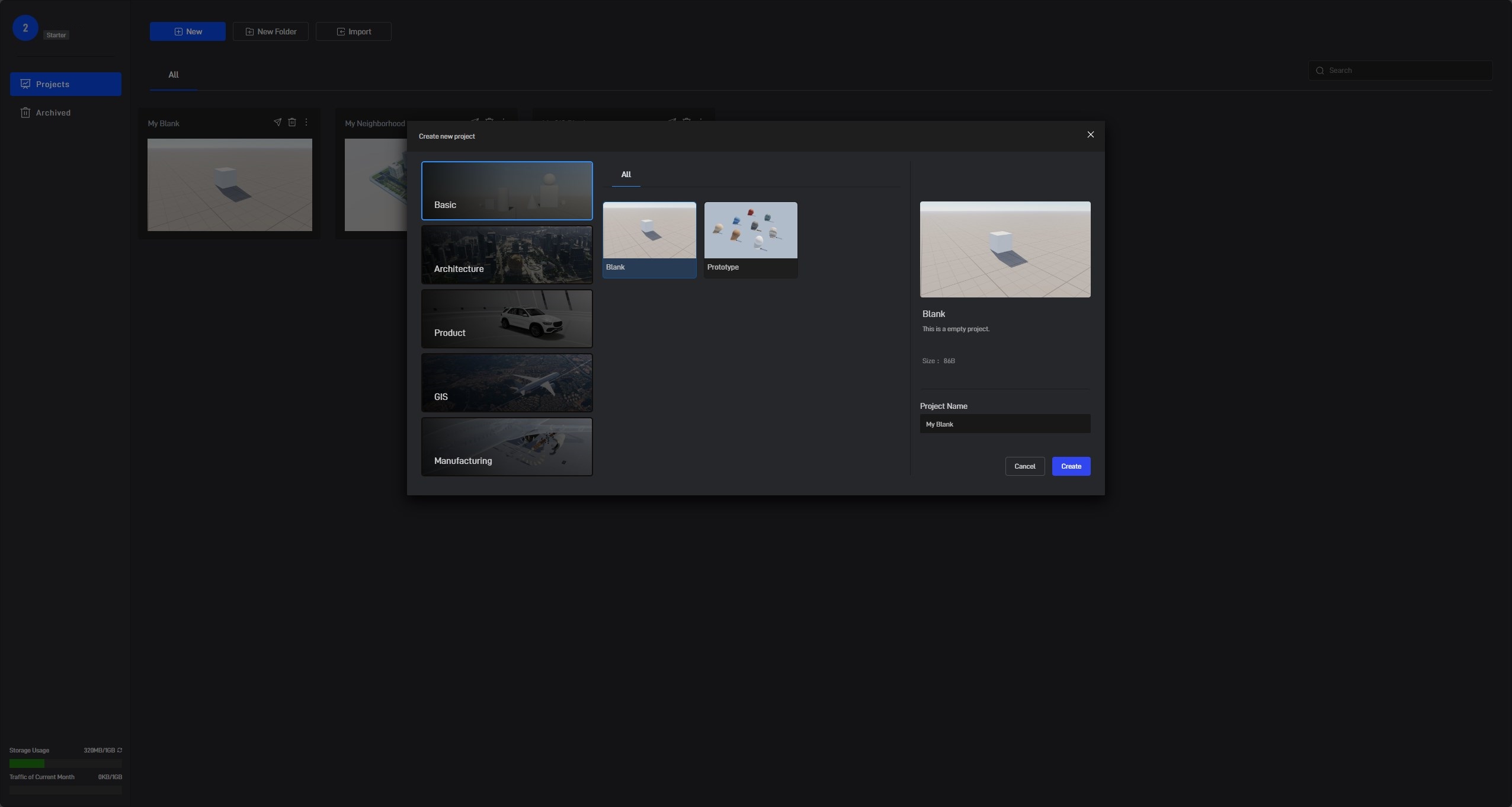
⑤Click on the “Models” option in the left-side menu, import the model file you just exported.
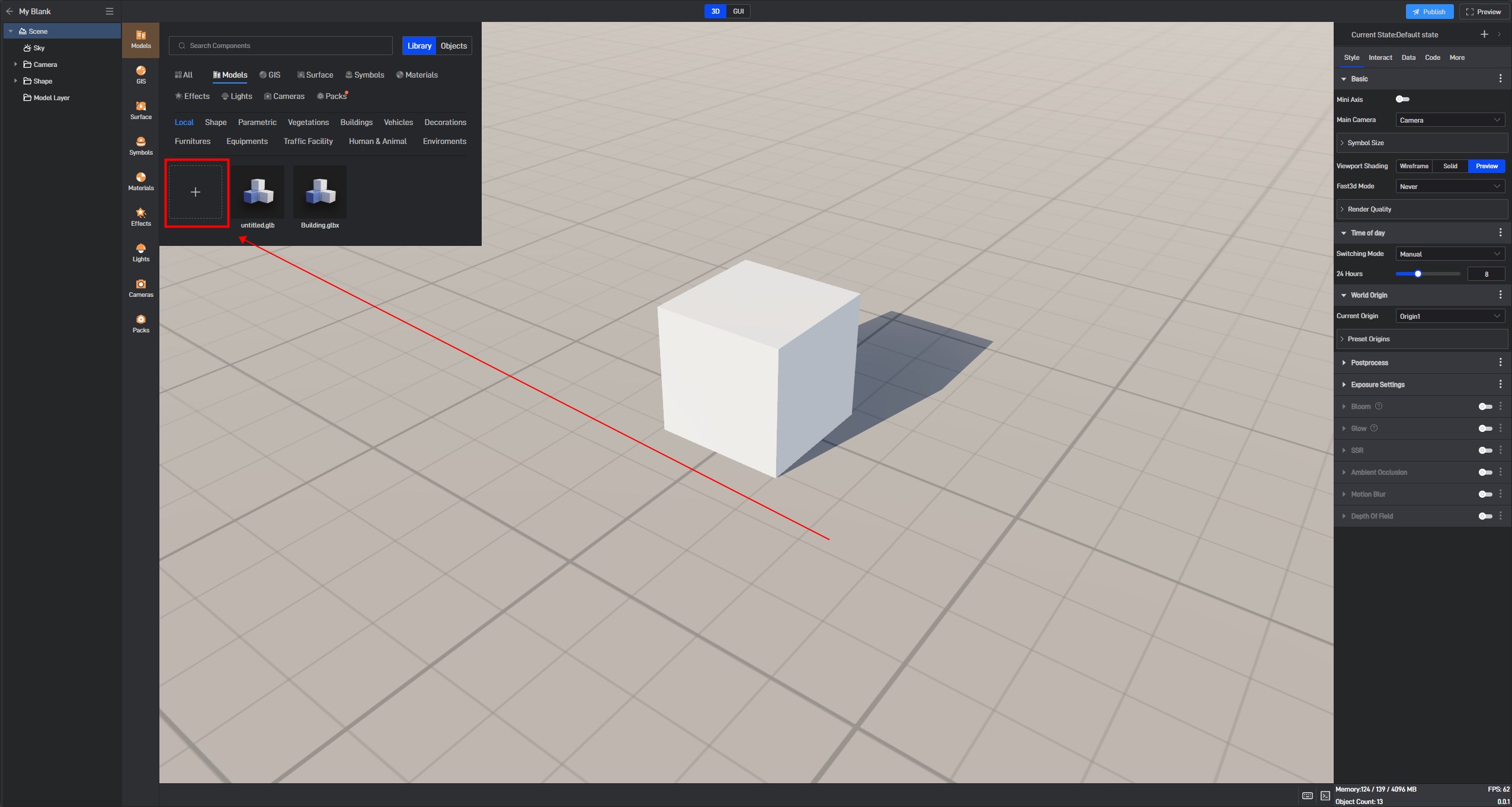
⑥You should see the model added to your scene.