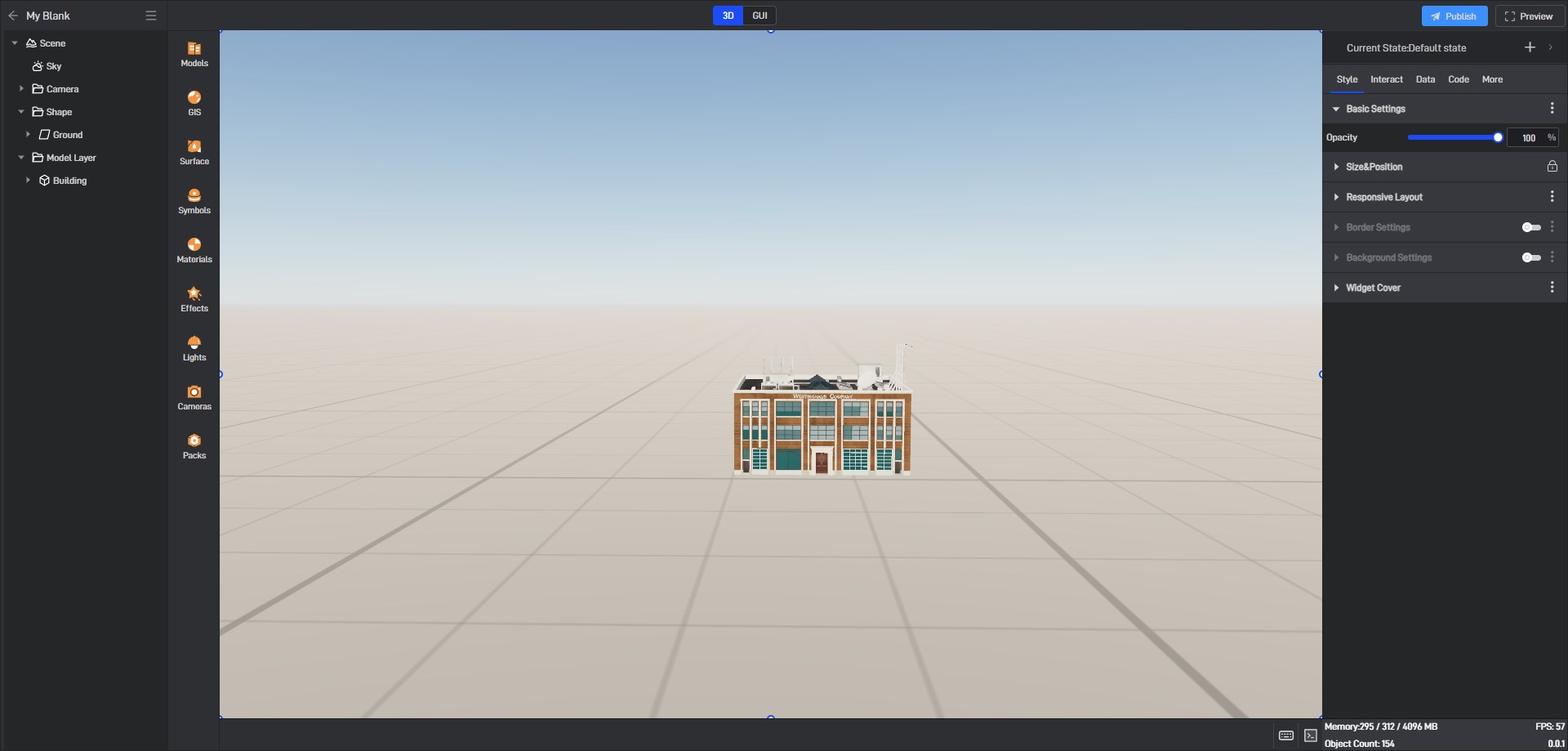Maya Import into WingsEngine
This tutorial is for demonstration purposes only. The software used is an official trial version. Please purchase the official version for continued use.
1. Format Overview
1.1 Wings Engine Import Formats
Wings Engine currently supports the import of 3D model files in .glb and .gltf formats.
1.2 Differences Between GLB and GLTF
GLB Format: More compact and occupies less file space. (Recommended for small scenes)
GLTF Format: Generally larger and can contain more details and features. (Recommended for large scenes)
Tip: GLTF files have caching capabilities. If you want faster loading when reopening a project, it’s recommended to choose GLTF.
2. Introduction to Maya
The commonly used versions of Maya are Maya 2018 and Maya 2020. Maya 2018/2020 do not support glb and gltf export, but use the corresponding plug-in (Babylon.js) to export glb and gltf model file formats.
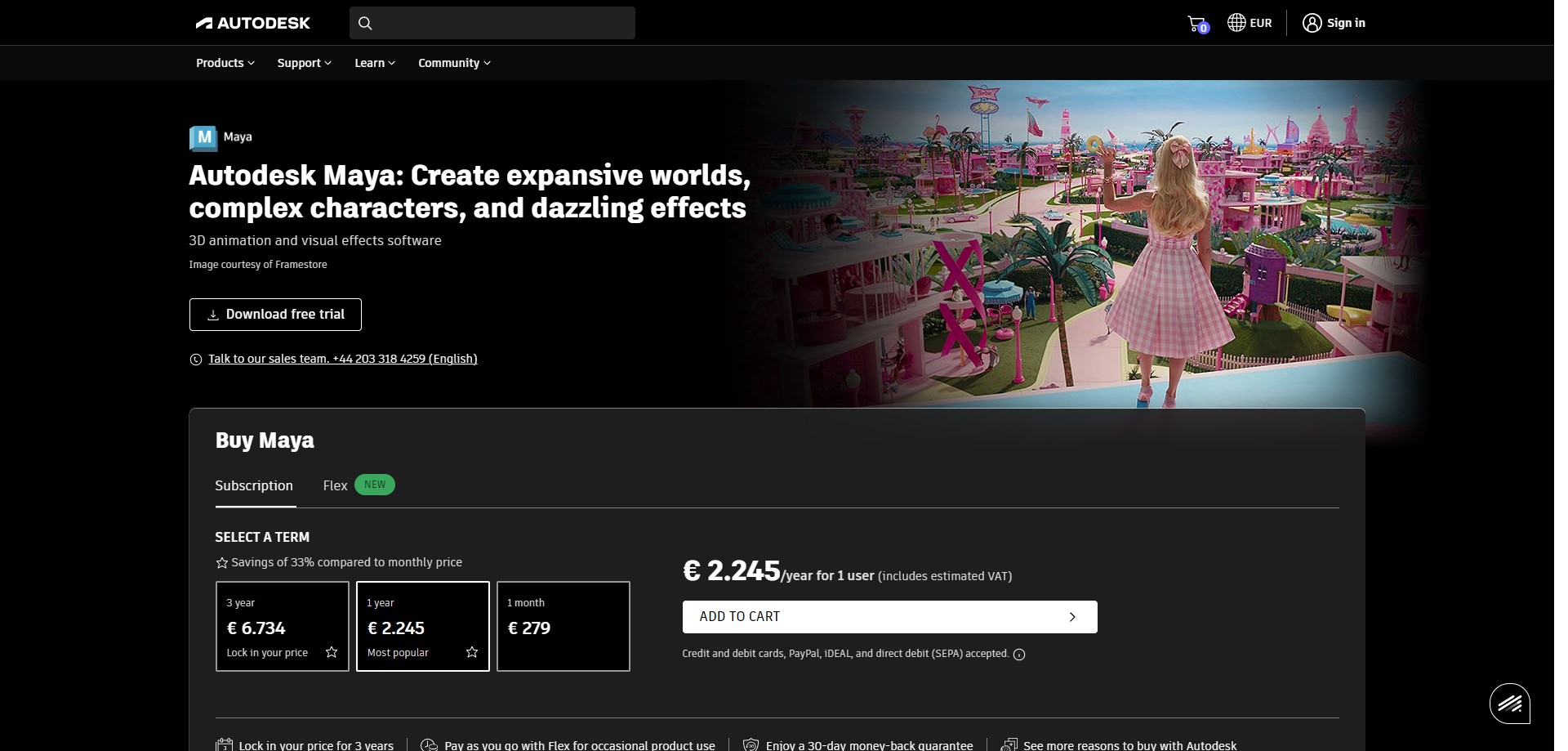
2.1 Install the Babylon.js plug-in
2.1.1 Download
First, download the Babylon.js plugin from the Babylon.js plug-in official website. Find the zip compressed file containing the plugin corresponding to the Maya version you installed, then select it and click Download.
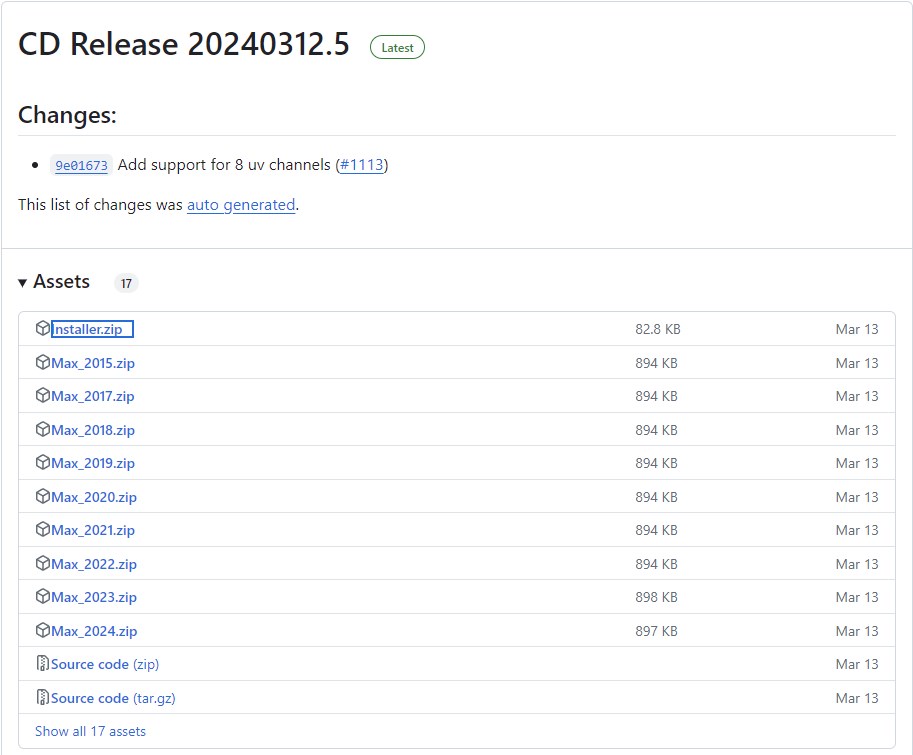
2.2.2 Install
Next, install the Babylon plugin. By default, Windows locks all “.dll” files downloaded from the web, so you must first unlock them. Right-click on the zip file, select “Properties”, and then choose “Unblock”.
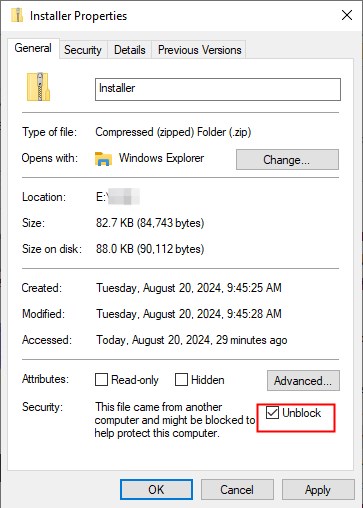
Unzip the zip file, open the Maya installation directory, make sure Maya is not running, and copy all the “.dll files” after the plug-in is unzipped to the Maya installation directory (for example: C:/Program Files/Autodesk/Maya2018/bin/plug-ins).
Open the Maya software and open the plug-in manager window. (Window> Settings/Preferences> Plug-in Manager)
In the plug-in manager window, search for “Maya2Babylon” and check the loaded and automatic load options.
After the plug-in installation and configuration is completed, the “Babylon option” is added to the Maya menu bar. You can click this menu item to export the model file in gltf or glb format.
3. Import to Wings Engine
- Click “New” in Wings Engine and choose to create a “Blank” project.
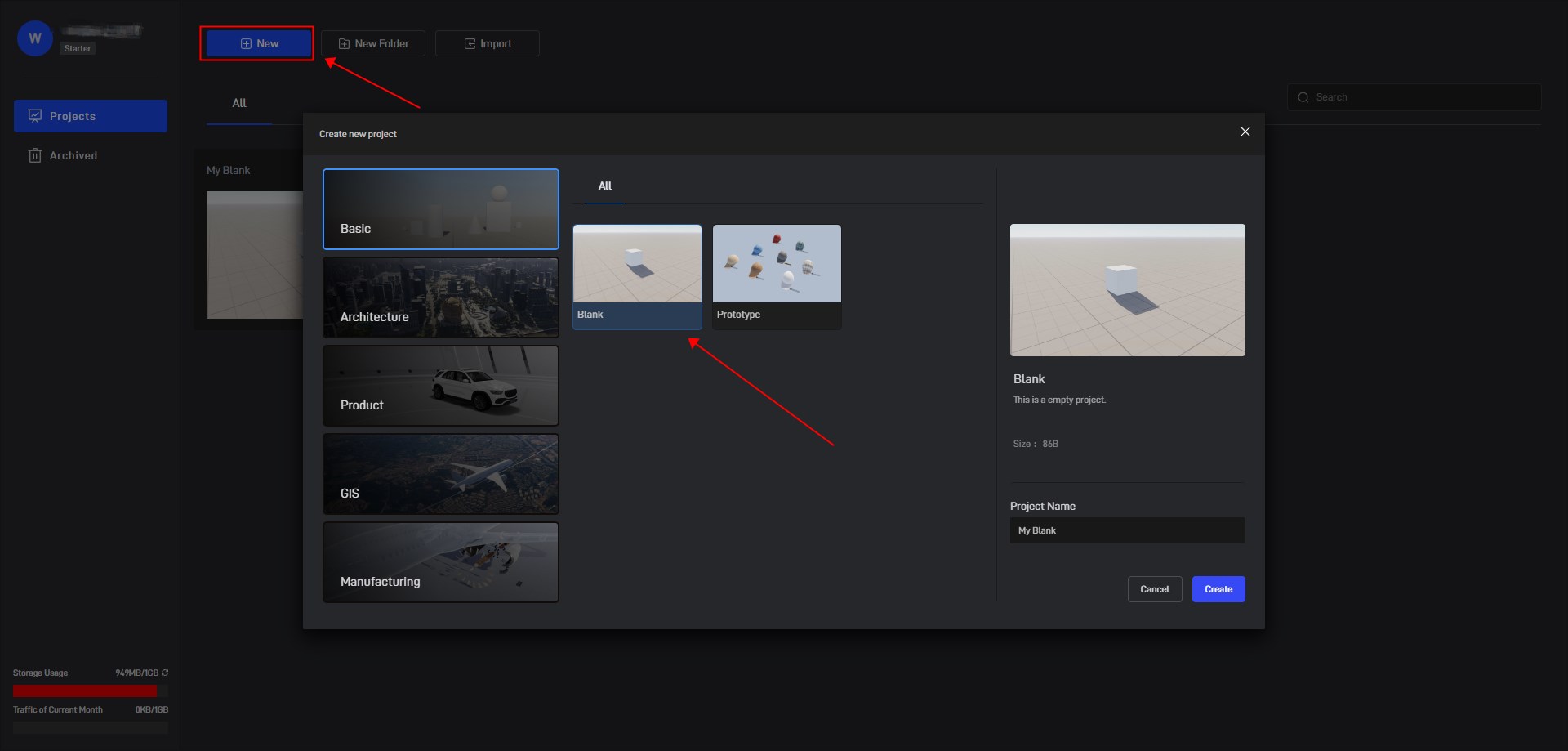
- Click “Model” in the left menu, select the model file you just exported, and click “Import”.
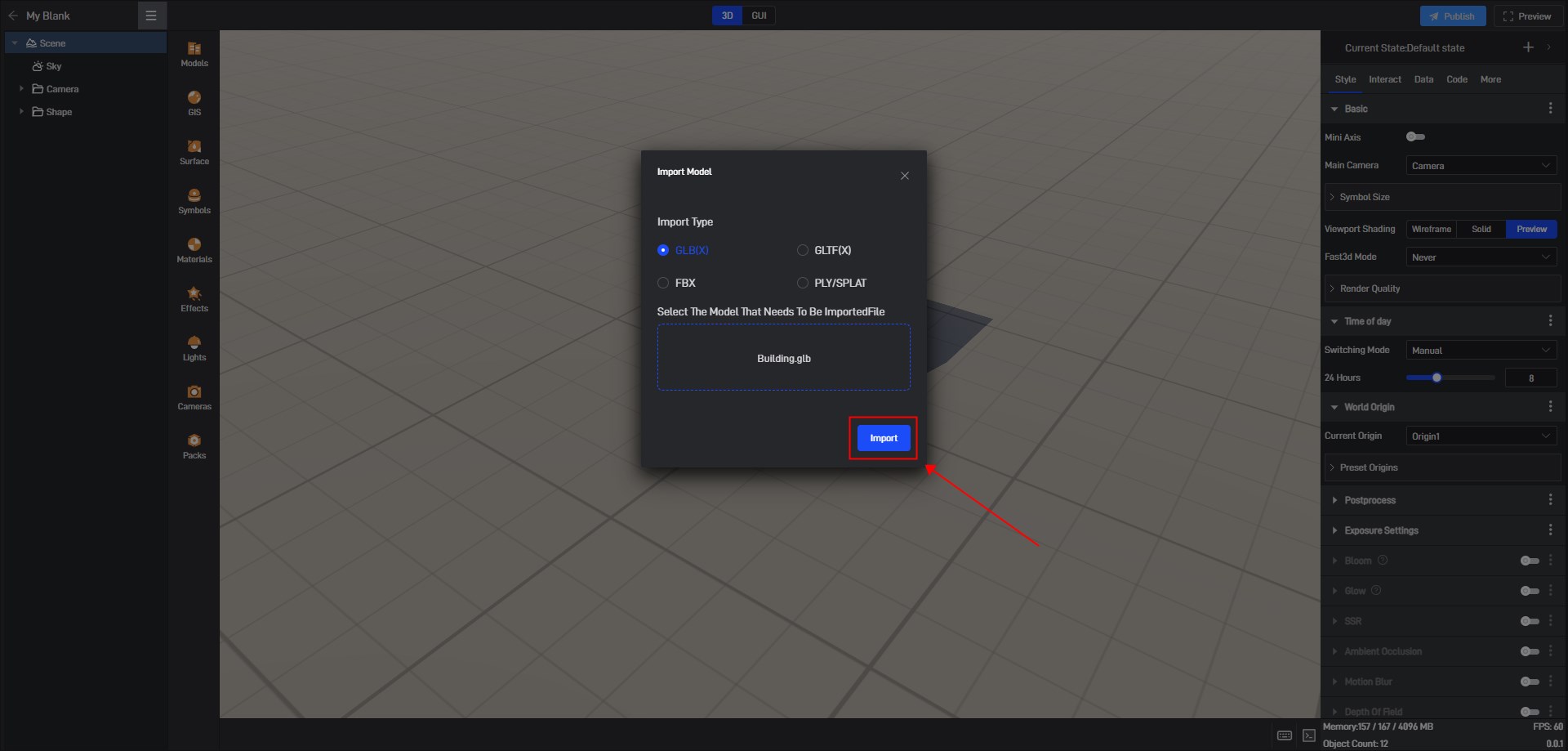
- The model is now added to the scene.